How To Setup A Password To MS Word Document?
Nowadays billions of people use Microsoft Word to manage their official work, personal data, or sometimes very sensitive information that should be secure.

Or sometimes you might need to share your whole document folder with your co-workers that contain your sensitive information documents. In this case, you should secure your file(s) with the password so other users can see it but can’t read without its password.
So, in this post, we will learn how you can secure your ms word file both for Windows and Mac versions.
How To Password Protect Word Document In Windows
1. Open your Microsoft Word document that you wish to secure with a password.
2. Click Review menu – Protect Document.
3. In the security section you can set the password for opening the document, modifying the document, or both. Now enter your password as your wished option and click OK. After that enter your same password to confirm. Finally, click OK
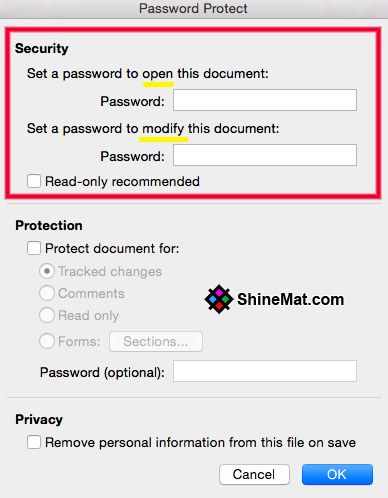
4. Now save your document and close it. Re-open your password-protected document, you will see it won’t open without entering the password.
How To Password Protect a Word Document In Mac
1. Open your Microsoft Word document.
2. Go to the Review menu – Protect Document.
3. Enter your desired password and click OK. Again, Re-enter your same password for confirmation.
4. In the Mac version, you can also set a password for any modifying the document. For this, you need to add a different password for each option.
Warnings:
1. Be ALERT and Remember, New MS Word versions have a strong encryption system. So, if you forget your document password, you won't be able to open the document ever and you can’t recover the password.
2. Microsoft Word has not any option to set up any security question to secure the document instead of the password. So, don't search for this type of option.
Hope this helps. If you feel this article helps you kindly share it with your friends on social media. Stay well and Allah Hafez.





