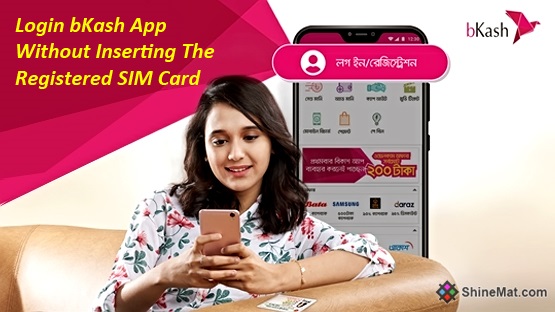How To Change Default Search Engine In Browser
Search engines are a really an essential thing for us especially for who always search for something in internet. We all know there are couple of numbers online search engines available and among them Google is best. Best because of its types of search results, advanced suggestions, quality search results and lots more. But some peoples are like to use another search engines like Bing, Yahoo, Ask, AOL etc. These are also working well like Google. Different search engines offers different user interface, search results types and some search tools to make it easier.
SEE ALSO: 20+ Tips To Make Your Cell Phone Battery Last Longer
We all know that almost every browser has built in different search engine option. So if you want to switch from Google to Yahoo or Yahoo to Bing or to change search engine, then this post is for you.
SEE THIS: Top 12 Mozilla Firefox Add-Ons For Web Developers

In this post we will share with you how to change browser’s default search engine as your choice. We share this tutorial for four major browsers. Just select your browser from below list and start learning quickly.
● Google Chrome
● Mozilla Firefox
● Microsoft Edge
● Internet Explorer 11
1. Open Chrome browser and click settings icon (three dots) from upper right corner of browser.
2. From drop down menu, select Settings.
3. Find search option and select your preferred search engine from list.
READ ALSO: How To Store Files On Google Drive For FREE?
1. Open Firefox and click three dots from upper right corner.
2. Choose Options and select Search tab from left side.
3. Now from Default Search Engine list, choose your favorite one.
4. Restart your Firefox browser to set google as default search engine.
SEE ALSO: How To Clear Cookies in Mozilla Firefox?
1. Open Microsoft Edge and go to your desired search engine’s website that you want to use.
2. Click the Settings icon from upper right corner (three dots) and select Settings.
3. Select View Advance Settings from bottom.
4. Find out Search in the address bar with and click Change option.
5. Now select the search engine that you have just visited and click Set as default.
READ THIS: Top Seven Free And Best Antivirus Software
1. Open IE 11 and click search icon which is available inside address bar.
2. A drop down menu will appear. Click Add button from it.
3. This will open Internet Explorer gallery.
4. Now click Add button from the list which search engine you want to use.
5. After adding successfully, click the settings gear button from upper right corner in browser.
6. Click Manage add-ons.
7. Now click Search Providers and select your preferred search engine.
8. Finally, to make it default click Set as default and click Close button to done.
ALSO READ: How To Delete Web Browsing History From IE Using Run Command?
That’s all dear. Hope you liked this post. If you need any assist or need for help regarding other browser settings please let us know by commenting us. We will be glad to help you. Stay well and Allah Hafez.
SEE ALSO: 20+ Tips To Make Your Cell Phone Battery Last Longer
We all know that almost every browser has built in different search engine option. So if you want to switch from Google to Yahoo or Yahoo to Bing or to change search engine, then this post is for you.
SEE THIS: Top 12 Mozilla Firefox Add-Ons For Web Developers

In this post we will share with you how to change browser’s default search engine as your choice. We share this tutorial for four major browsers. Just select your browser from below list and start learning quickly.
● Google Chrome
● Mozilla Firefox
● Microsoft Edge
● Internet Explorer 11
Google Chrome
Chrome's default search engine is Google. Here is how to change default search engine in chrome:1. Open Chrome browser and click settings icon (three dots) from upper right corner of browser.
2. From drop down menu, select Settings.
3. Find search option and select your preferred search engine from list.
READ ALSO: How To Store Files On Google Drive For FREE?
Mozilla Firefox
Here’s how to change default mozilla firefox search engine:1. Open Firefox and click three dots from upper right corner.
2. Choose Options and select Search tab from left side.
3. Now from Default Search Engine list, choose your favorite one.
4. Restart your Firefox browser to set google as default search engine.
SEE ALSO: How To Clear Cookies in Mozilla Firefox?
Microsoft Edge
Microsoft Edge’s default search engine is Bing. To change it, follow the steps…1. Open Microsoft Edge and go to your desired search engine’s website that you want to use.
2. Click the Settings icon from upper right corner (three dots) and select Settings.
3. Select View Advance Settings from bottom.
4. Find out Search in the address bar with and click Change option.
5. Now select the search engine that you have just visited and click Set as default.
READ THIS: Top Seven Free And Best Antivirus Software
Internet Explorer 11
Internet Explorer 11’s default search engine is also Bing. To change default search engine IE 11 as your choice, follow the steps:1. Open IE 11 and click search icon which is available inside address bar.
2. A drop down menu will appear. Click Add button from it.
3. This will open Internet Explorer gallery.
4. Now click Add button from the list which search engine you want to use.
5. After adding successfully, click the settings gear button from upper right corner in browser.
6. Click Manage add-ons.
7. Now click Search Providers and select your preferred search engine.
8. Finally, to make it default click Set as default and click Close button to done.
ALSO READ: How To Delete Web Browsing History From IE Using Run Command?
That’s all dear. Hope you liked this post. If you need any assist or need for help regarding other browser settings please let us know by commenting us. We will be glad to help you. Stay well and Allah Hafez.