All Details And Differences Of Fetch As Google Tool
Hello bloggers, in my previous post I shared how to submit new post link index request to Google using Fetch as Google tool. While writing that post yesterday, I was thinking it is important to let my readers and newbies know what is the difference between Fetch, / Fetch and Render tool and how they work.

Let’s start to know...
In short, Fetch as Google tool allows Googlebot (also known as search engine spider) to crawl your blog or website whether it is responding or not.
Now, come to the details…
1. Complete
It means, GoogleBot successfully visited the submitted link and reached to important resources on the page.
2. Partial
Partial status means, GoogleBot successfully crawl your page but NOT reached to all resources within the page code.
Error message example: Unreachable robots.txt or Not Authorized etc.
3. Redirect
Redirect means, While GoogleBot tried to visit your submitted link, your blog server responded to GoogleBot a redirect response. Such as 301, 302 etc.
4. Specific Error
This status code means GoogleBot cannot crawl your blog link for any specific reason(s). Such as 404 error or DNS not found etc.
BUT,
This tool allows GoogleBot to crawl all resources in a webpage (such as CSS, AJAX, JS, Images, Scripts etc.) Fetch And Render tool also present a visual difference about how GoogleBot see your blog and how your real users see your blog.
1. Fetch And Render tool is a smart and deeper way to identify errors in your page codes.
2. If you found any error response, you can see the more details just clicking on the submitted link from the history table.
3. The daily limit of Fetches is only 10 times. It means you can Fetch only 10 different URLs.
4. There are two different types of GoogleBot available for performing Fetch.
A) Desktop, B) Mobile: Smartphone.
5. Fetch tool does not send or store any types cookies or other hidden information on the browser and your blog site.
6. GoogleBot sends by Fetch tool will not follow any types of redirection if it found in your URL. You need to go manually to redirected URL from the status description.
7. "Fetch" is a faster action and “Fetch And Render” is a slower process because it crawls your all resources of a webpage.
8. You can simply request to submit URL to Google for indexing directly just after checking your link using Fetch / Fetch And Render tool. Simply read the below tutorial.
9. If your search console property is http://www.example.com, you cannot Fetch different links. For example, subdomain.example.com or https://www.example.com
10. You may see your registered blog’s homepage URL already shown at Fetch as Google tool page. If you want to Fetch or Fetch And Render your blog’s homepage only, then just click Fetch or Fetch And render button.
And, for any types of post/ page links, just paste the link after your homepage URL.
For example:
https://www.shinemat.com/2018/03/what-to-do-after-long-weekend.html
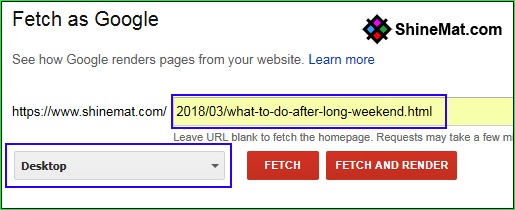
That’s all. Hope you are clear now about Fetch as Google tool and how to submit URL to google search engine. I want to see your comments below. And please do share and like our post on Facebook and other social media. Stay well and Allah Hafez.

Let’s start to know...
In short, Fetch as Google tool allows Googlebot (also known as search engine spider) to crawl your blog or website whether it is responding or not.
Now, come to the details…
About "Fetch" On Fetch As Google Tool
The Fetch tool allows you to test your blog URL(s) instantly using GoogleBot whether your link is alive or not and how it’s HTTP response back. Here it is mentionable that, Fetch tool can show HTTP response in three different status.1. Complete
It means, GoogleBot successfully visited the submitted link and reached to important resources on the page.
2. Partial
Partial status means, GoogleBot successfully crawl your page but NOT reached to all resources within the page code.
Error message example: Unreachable robots.txt or Not Authorized etc.
3. Redirect
Redirect means, While GoogleBot tried to visit your submitted link, your blog server responded to GoogleBot a redirect response. Such as 301, 302 etc.
4. Specific Error
This status code means GoogleBot cannot crawl your blog link for any specific reason(s). Such as 404 error or DNS not found etc.
About "Fetch And Render" On Fetch As Google Tool
The "Fetch And Render" tool is just like "Fetch" tool in Google webmaster tools.BUT,
This tool allows GoogleBot to crawl all resources in a webpage (such as CSS, AJAX, JS, Images, Scripts etc.) Fetch And Render tool also present a visual difference about how GoogleBot see your blog and how your real users see your blog.
Key facts about "Fetch" / "Fetch And Render" Tool
1. Fetch And Render tool is a smart and deeper way to identify errors in your page codes.
2. If you found any error response, you can see the more details just clicking on the submitted link from the history table.
3. The daily limit of Fetches is only 10 times. It means you can Fetch only 10 different URLs.
4. There are two different types of GoogleBot available for performing Fetch.
A) Desktop, B) Mobile: Smartphone.
5. Fetch tool does not send or store any types cookies or other hidden information on the browser and your blog site.
6. GoogleBot sends by Fetch tool will not follow any types of redirection if it found in your URL. You need to go manually to redirected URL from the status description.
7. "Fetch" is a faster action and “Fetch And Render” is a slower process because it crawls your all resources of a webpage.
8. You can simply request to submit URL to Google for indexing directly just after checking your link using Fetch / Fetch And Render tool. Simply read the below tutorial.
9. If your search console property is http://www.example.com, you cannot Fetch different links. For example, subdomain.example.com or https://www.example.com
10. You may see your registered blog’s homepage URL already shown at Fetch as Google tool page. If you want to Fetch or Fetch And Render your blog’s homepage only, then just click Fetch or Fetch And render button.
And, for any types of post/ page links, just paste the link after your homepage URL.
For example:
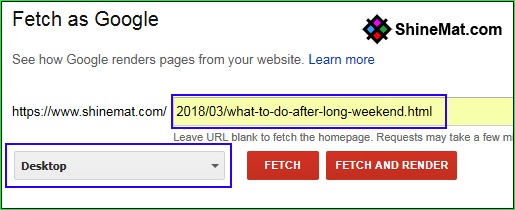
That’s all. Hope you are clear now about Fetch as Google tool and how to submit URL to google search engine. I want to see your comments below. And please do share and like our post on Facebook and other social media. Stay well and Allah Hafez.





